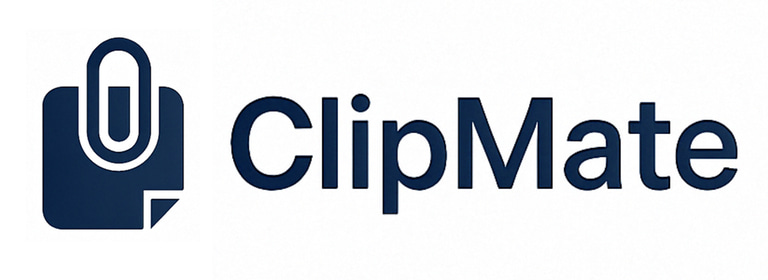ClipMate 설치가이드 (한국어버전)
🔹 Key Features
Auto-Save Screenshots – No need to select folders or confirm saving. Just capture and go.
QR Code Auto Recognition – Detects QR codes instantly and opens links in your browser.
Familiar Shortcut – Uses Win + Shift + S, the most common screenshot shortcut.
Simple & Fast – No unnecessary steps. Just launch and start capturing.
Custom Save Location – Easily set and change where your screenshots are stored.
📥 Download AutoSnap
✅ [Download AutoSnap] – Try the Latest Version for Free! (30-Day Trial - Windows)
(For continued use after 30 days, a license purchase is required.)
✅ [User Guide] (How to Use AutoSnap. English Version)
✅ [User Guide] (How to Use AutoSnap. Korean Version)
📖 How to Use AutoSnap
Launch AutoSnap – Open the program to activate capture monitoring.
Start Capturing – Click "Start Capturing" to begin.
Take a Screenshot – Press Win + Shift + S to capture your screen instantly.
Auto-Save & QR Detection – Screenshots are automatically saved with timestamps. If a QR code is detected, its link opens in your browser.
Modify Settings – Change your save folder anytime with "Change Folder".
View & Stop – Click "Show Folder" to open saved files. Click "Stop Capturing" when finished.
📌 No pop-ups, no extra clicks—just seamless capturing.
🌟 Why AutoSnap?
No Disruptions – Just capture and keep working.
Perfect for Work & Documentation – Quick, efficient, and hassle-free.
Automated Organization – Screenshots are saved with date & time.
Instant QR Code Recognition – No need for separate QR scanning apps.
🎁 Try AutoSnap for Free!
30-day Free Trial – Enjoy all features with no restrictions.
Affordable License – Keep using AutoSnap at a low cost.
🚀 Capture. Save. Detect QR Codes. All in one simple tool.